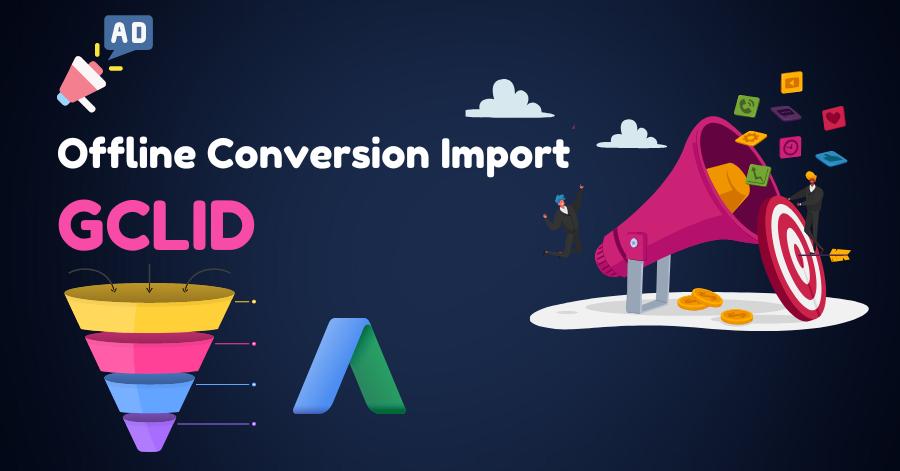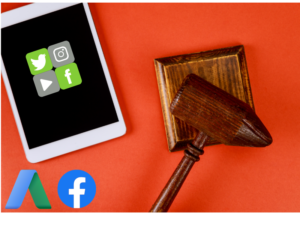Online advertising has revolutionized the way businesses reach their target audience. Yet, there’s a significant portion of the consumer journey that often goes unnoticed — offline conversions. This guide will walk you through setting up offline conversion tracking using Google’s Click Identifier (GCLID) to bridge the gap between online clicks and offline actions.
Why Track Offline Conversions?
In today’s digital era, many customer journeys start online but culminate offline. Whether it’s a call to a physical store, an in-person purchase, or attending an event, there’s a multitude of offline actions directly influenced by online ads. By effectively tracking these offline conversions, businesses gain a holistic view of their return on ad spend (ROAS) and can optimize campaigns for maximum impact.
The Role of GCLID in Tracking Offline Conversions
The GCLID (Google Click Identifier) is a unique string of characters assigned to each click resulting from a Google Ads campaign. This identifier becomes crucial when trying to connect the dots between an online ad click and a subsequent offline conversion.
Before You Dive In
Before setting up GCLID-based offline conversion tracking, ensure:
- Auto-tagging is enabled for seamless import of offline conversions.
- Web page code flexibility: Ensure you have the ability to add scripts and modify form code on all relevant web pages.
- Lead management system capability: It should be able to store the GCLID associated with each lead, noting its case sensitivity.
- Click-to-conversion cycle: Your business should typically have a cycle shorter than 90 days, as Google Ads won’t register conversions uploaded after this window.
Step-by-Step Guide to Tracking Offline Conversions Using GCLID
1. Setting Up Conversion Actions in Google Ads
Start by defining the type of offline conversions you want to measure. These could range from ‘Lead Qualified’ to ‘Deal Closed’. Each of these will require its own conversion action. Here’s how to set it up:
- Navigate to ‘Goals’ in Google Ads and select ‘Conversions’.
- Add a new conversion action and choose ‘Import’.
- Opt for ‘Other data sources or CRMs’ or ‘Manual import using API or uploads’ based on your requirements.
- Fill in details for the conversion action and define parameters like ‘Value’, ‘Count’, and ‘Click-through conversion window’.
- Choose the appropriate attribution model. Google Ads offers various models to assign credit to conversion paths, or you can integrate your external attribution system.
Note: Patience is key! Wait for 4-6 hours post-creation of a conversion action before uploading associated conversions.
2. Priming Your Website and Lead Management System
For the seamless flow of GCLID data from your website to your offline tracking system, you’ll have to:
- Modify lead submission forms: Introduce a hidden GCLID field in all your lead submission forms.
<form action="" name="myForm">
Name: <input type="text" name="name">
<input type="hidden" id="gclid_field" name="gclid_field" value="">
<input type="submit" value="Submit Form" name="btnSubmit">
</form>
- Capture and store the GCLID: A script should be present on all pages where users land post-clicking your ad. This script will retrieve the GCLID from the URL and store it for later use. You can develop a custom script or utilize the one provided above, which leverages local storage for storing the GCLID.Tips:
- Ensure compliance with cookie consent regulations in your region.
- Embed this script in every web page to prevent missing out on potential conversions.
- Update your backend system: Your lead management or CRM system must be equipped to store GCLID values for each prospect. This could mean adding a custom field or integrating with the existing setup to fetch GCLID data from form submissions.
For a streamlined setup, consider using Google Tag Manager. It offers a hassle-free way to embed scripts on your site, ensuring consistency and easing future updates.
3. Bringing It All Together: Importing Conversions into Google Ads
With everything set, the final step is to import your offline conversions into Google Ads, leveraging the GCLID data you’ve captured. Regularly updating this data ensures that your ad performance metrics are always in sync with real-world outcomes, providing a true reflection of your ROAS.
Conclusion
In a world driven by data, understanding the complete customer journey, both online and offline, is paramount. Google Ads’ GCLID-based offline conversion tracking is a powerful tool in a marketer’s arsenal, bridging the online-offline divide. Implement it today and uncover the true impact of your online campaigns on offline actions